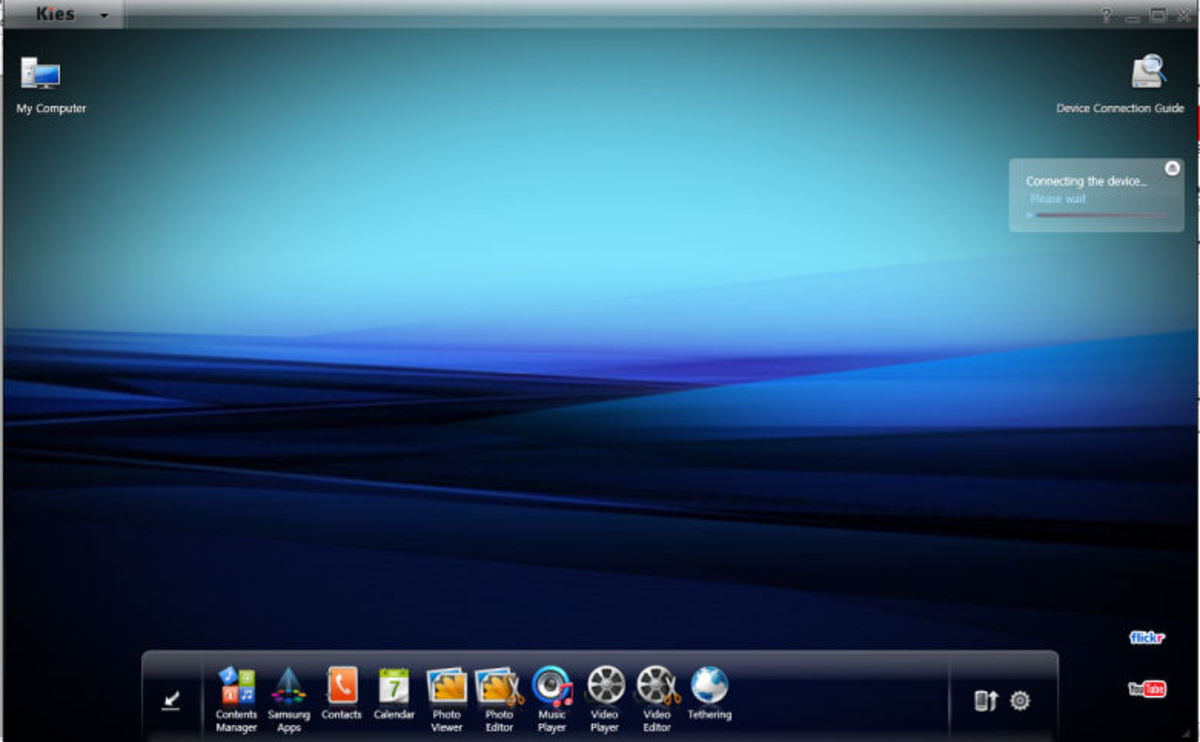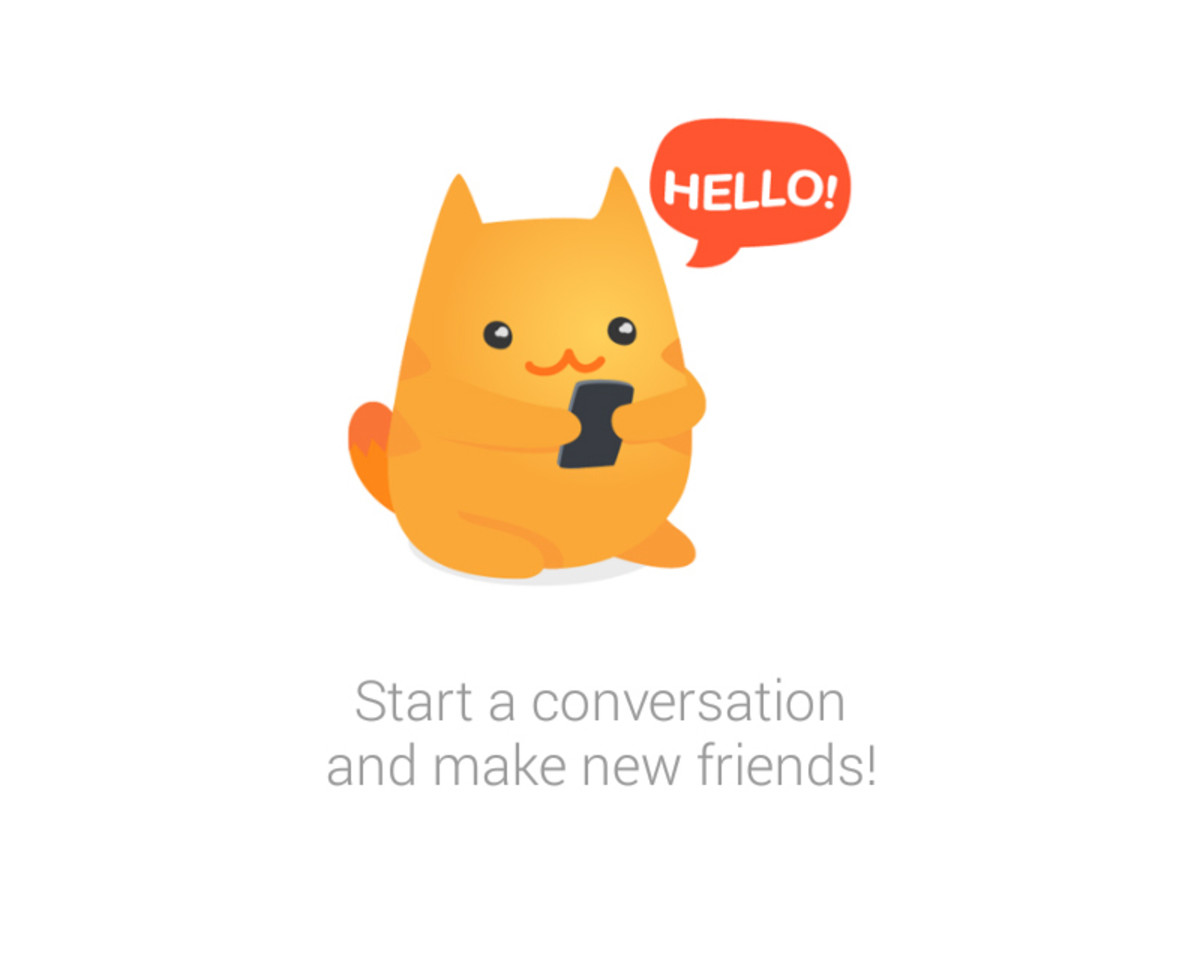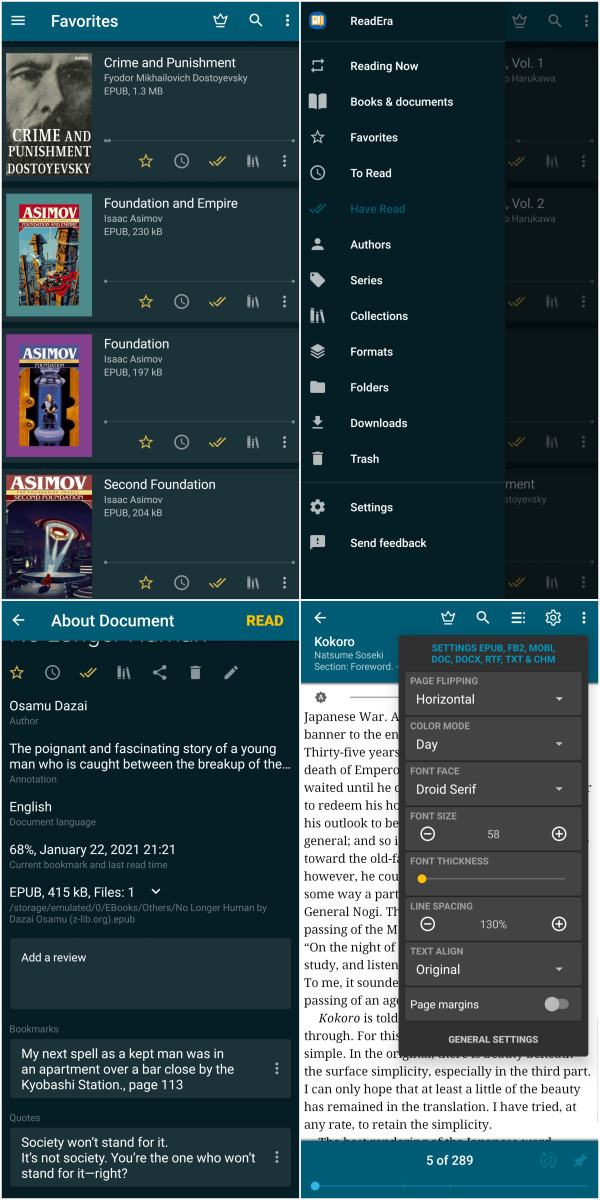- HubPages»
- Technology»
- Communications»
- Smartphones»
- Android Phones
Connect Samsung Galaxy Mobile to Computer to use Internet using data cable
Samsung Galaxy Y mobile

Samsung galaxy Y is an android Smartphone. It is one of the most selected handset by the people and maximum mobile users turning from java/Symbian phones. Earlier, newbie mobile user preferring java or Symbian operating system, but now, maximum numbers of new user going for android based mobiles. Android provides more features, and even it has android marketplace to download applications of your choice under free and paid categories. That’s the reason new users are more attracted towards Android handsets.
Samsung Galaxy handsets are well known in this Smartphone category, especially, Galaxy series.
Connect Samsung Galaxy mobile to computer or Laptop to use Internet
We will show you step by step procedure to connect Samsung galaxy mobile to computer to use Internet. For that we will show you the steps using Samsung Galaxy Y mobile, and for other handset of Samsung galaxy series the steps will be same.
To connect Samsung Galaxy Y mobile to computer you must have its compatible data cable (mini USB one sided) which comes with handset in salable pack.
Before you connect, you have to install handset drivers to make you computer identify your handset, for that you have to install “SAMSUNG KIES”. It is the installation file comes with Application and required device driver to identify compatible handset and it also support Wi-Fi connectivity, moreover, the application is useful in sync contents of mobile into computer.
If you don’t have “SAMSUNG KIES” to install, then you can download this free from Samsung official website. Once downloaded, install it.
Steps to Connect Mobile to Computer for Internet
Now, connect your mobile and computer using data cable. Your mobile will show USB icon in top left corner, it means USB is connected. Now do this step to connect internet from your mobile to computer menu > settings > wireless and network settings > select Tethering and portable hotspot > now select USB tethering.
Now you can directly open browser in your computer, internet is connected. There is no need to do any setting in computer. Internet will start once you select option USB tethering in mobile; it will detect connection and starts the internet automatically.
To connect Samsung galaxy mobile to computer to use internet, it is very easy step to follow, just set the USB tethering on in settings, and internet will start in computer. Similar steps can be followed in all range of Samsung Galaxy series to use internet through mobile.
Connect Mobile to PC for Internet
- How to Connect Mobile to computer as Modem to use In...
There are several cellular companies provides internet service with there cellular service as GPRS or EDGE internet service, to use this internet service we all need is GPRS or EDGE enabled mobile phone. We can use internet on mobile for browsing... - How to Connect Internet to PC Using Micromax Mobile
Using Micromax mobile we can connect our computer or laptop to Internet. To get Internet on your PC, first you need GPRS/EDGE enabled mobile. Mostly all Q-series of Micromax mobiles are GPRS/EDGE enabled, so you can use Internet on mobile and also... - How to Connect Micromax Q5 mobile to PC using PC Sui...
Nothing to worry, here we show you solved procedure to install Micromax PC-suite and connecting Micromax mobile to computer or laptop. The handset Micromax Q5 got popular in Indian mobile market. This is QWERTY handset with very nicely enhanced...